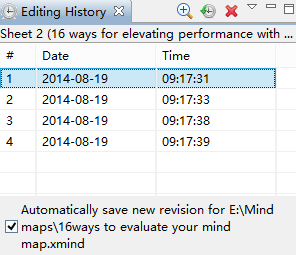Editing History
XMind can store all saved revisions of a file as a history list. Every revision can be reverted or deleted easily.
Open revision viewClick "File-Editing History" from file menu
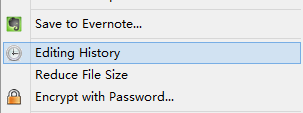 Handle revisions
Handle revisionsSelect a revision and click the button on view toolbar, you can preview, revert, or delete it.
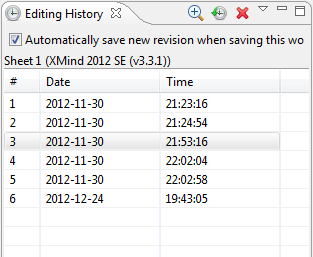 Navigate revisions
Navigate revisionsLeft/right arrow key can help you here to switch among revisions.
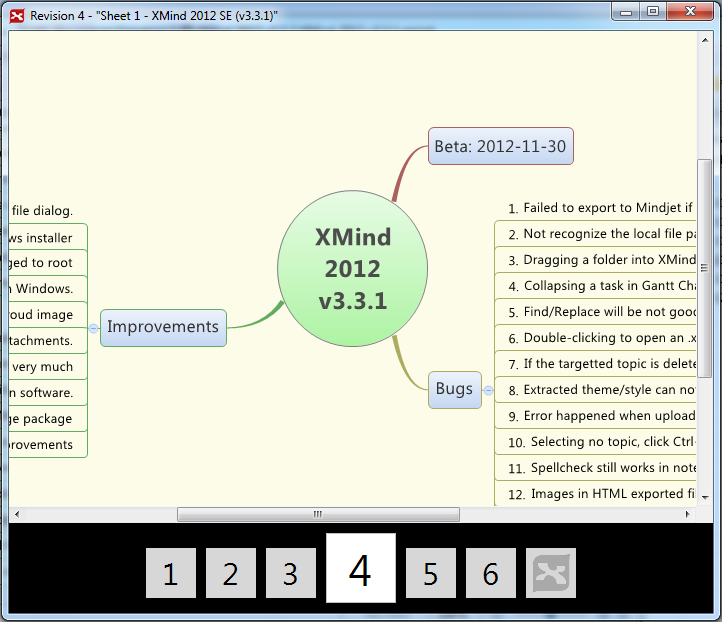
Note:
- All these revisions are saved in this .xmind file. And the file size will grow while revision quantity increases.If the file size is too big, please delete the useless revisions.
- If you want to disable this feature, please uncheck the option "Automatically save new revision when saving this workbook" at the bottom of the view.