Relationship
When two topics or boundaries have relationships to each other, XMind can illustrate the relationship with a line that links them together on the map.
To Add a relationship:- Select a topic or boundary.
- You have four methods to create the relationship:
- Click the relationship icon
 on the toolbar.
on the toolbar. - Choose "Insert > Relationship" from the menu.
- Use shortcut 'Ctrl+L'(Command for Mac users).
- Right-click the mouse, select "Insert > Relationship" from the context menu.
- Click the relationship icon
- Click the targeted topic or boundary.
- Double-click the text box in the middle of the line to enter a description for this relationship.
To Change the Properties of a relationship:
- Select a relationship, and open the Properties View.
- Then, you can change the line shape, style, color, and text font, size, color, and so on.
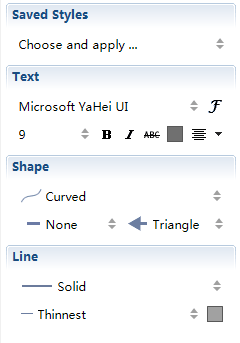
Note:
- You can create a relationship between any two topics, two boundaries, or a topic and a boundary.
- Any topics or boundaries can have multiple relationships.