Theme and Theme Editor
For XMind, theme is the collection of colors, shapes, line patterns, and other coordinated graphical attributes of a mind map. We can apply the theme with one step to change the whole mind map's style. Also, theme can be further customised and saved for future use with other maps. By default, XMind has multiple well-designed theme.
To Change Theme- Open Theme View by clicking "View-Theme".
- Double-click the theme you like.
- Design your own theme by choosing color, shape, line, background.
- Choose " Tools > Extract Theme..." on the menu.
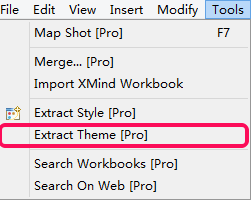
- Name this new theme in the "Theme View".
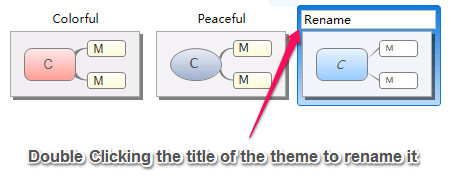
- Now you can apply this theme to other maps.
Note: Every theme can only use one kind of topic style, boundary style.
Set the default ThemeEvery blank mind map is applied the default theme. And we can set any theme as the "Default theme" freely.
- Open the theme view, and click the target theme.
- Click the star icon at the upper right corner of the theme view.
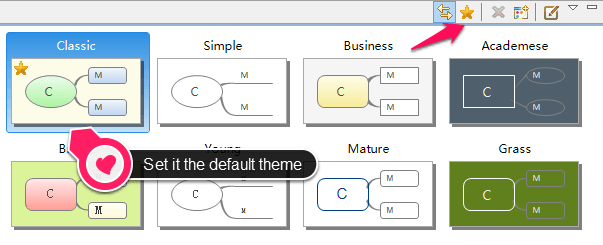
We can further design the theme with theme editor, and preview it seamlessly.
- Open the theme view by clicking "View - Theme"
- Right clicking on the target theme, and choose "Edit the theme"
- Select the objective at the upper right corner of the dialog, and change the corresponding properties settings
- Click “Save as a new theme”
